Support Home > Learn The Tools >
How do I schedule a pickup?
Once this function is enabled for your account, it only takes a few easy steps…
1) Go to your Pickups page and click Schedule A Pickup
2) Confirm that the PICKUP LOCATION is correct. Click the Address Book Icon to schedule a pickup at an alternate location. The FROM address on your label is not the default pickup location. You may need to save the location to your Address Book prior scheduling the pickup.
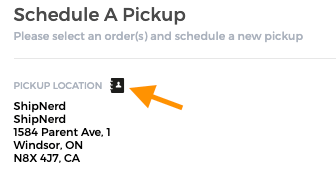
3) Select the date and preferred time. If pickups are not available for the selected date, it could be past the cut-off time or the location is not serviced on that date. Select the next available date.
4) There is a NOTES TO DRIVER field where you can add additional information that may help the driver complete the pickup such as “Side door, ring bell”.
5) You can then filter by courier or simply select from the list of orders which ones will be collected.
6) Click Schedule Pickup. You will receive an email notification and a pickup confirmation number that will register with the respective courier. On your PICKUPS page, you’ll see the option to cancel (in red) next to the newly schedule pickup. If you need to make any changes to the pickup you will need to cancel and reschedule as soon as possible.
If pickups are not enabled for your account and you are interested in this service, please contact [email protected] Pickup functionality is typically reserved for business shippers with regular shipping volume, and a business address.