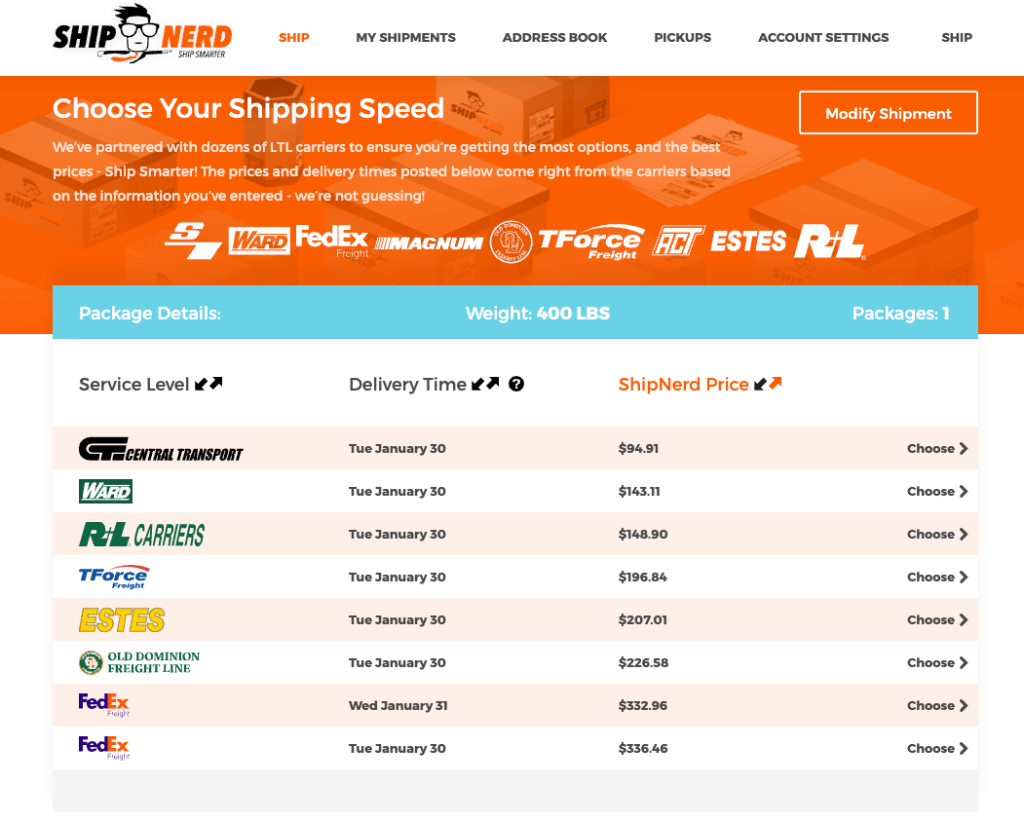Support Home > LTL / Oversized Freight Shipping >
How do I create an LTL shipment in ShipNerd?
It’s easy, of course! Here’s a brief guide to show you the ropes…
1) From the SHIP page of your ShipNerd account, fill in the From and To Address Details in the same way that you would for a parcel shipment.
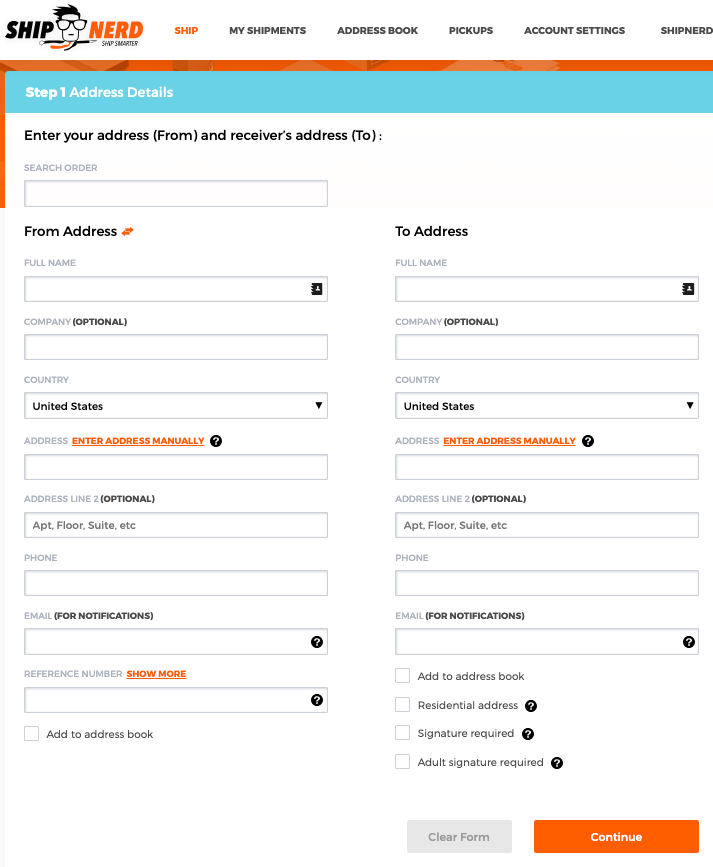
2) In Step 2, you will select Pallet from your Shipment Details options:
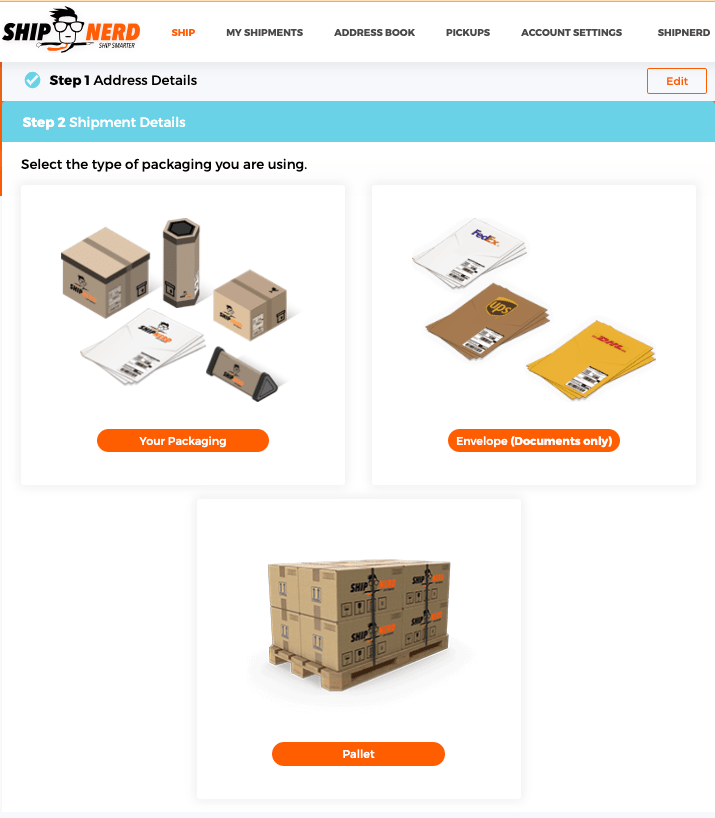
3) Select all of the applicable details that pertain to the pickup and delivery locations.
*Important* If the pickup or delivery location does not have a shipping dock where a tractor trailer can be backed up to it, you MUST select Tailgate Required!
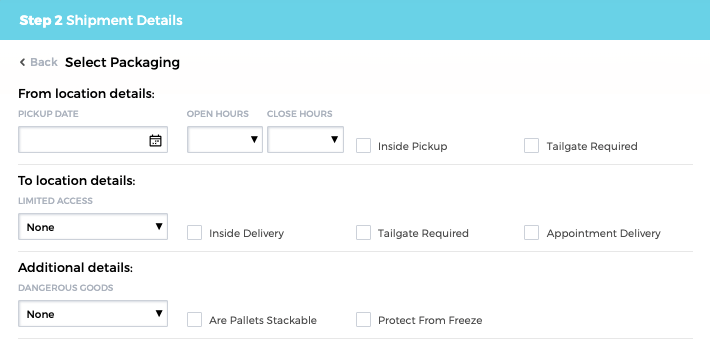
4) Continue by entering the pallet(s) details.
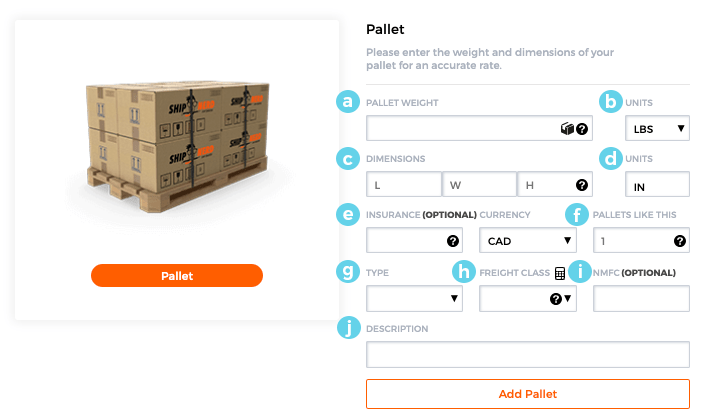
(a & b): Enter the pallet weight including the pallet itself. A standard 48×40″ pallet weighs approx. 35-40lbs. Remember to always round up when entering weight and dimensions!
(c): The dimensions entered should also include the pallet. Like this!
(d): Units in inches or centimeters is determined by the unit selection made in step (b).
(e): Enter the amount you would like the shipment insured for. Learn more about insurance coverage here.
(f): If shipping more than one pallet and they are identical, enter the quantity here and save some time! If the next pallet is different, you can enter those details separately once the first pallet has been added to the shipment.
(g): Make the appropriate selection from the drop-down menu (pallet, drum, crate, etc)
(h): Select the freight class from the drop-down menu. You can use the calculator tool to determine the class by clicking the calculator icon.
(i): Entering the NMFC is optional but helps to ensure the most accurate rate quote. NMFC refers to further classifications within the 18 freight classes which more specifically identify the commodity being shipped.
(j): Enter a general description of the shipment such as “cotton t-shirts, asst. sizes and colors”
5) Click Add Pallet then Continue to select the carrier.